FAQs › How do I navigate a textbook in the Reading Experience view?
Page Navigation: Select the left or right halves of the online textbook page to advance forward or backward respectfully.
Zoom in/Zoom out: Select the appropriate Zoom Icon, on the left menu, to change the page zoom magnification.


Contents: Select the Contents Icon, on the left menu, to list the textbook's table of contents.


Resources and Downloads: Select the Resources Icon, on the left menu, to list the textbook's additional resources and/or downloadable content.


Printable: Select the Printable Icon, on the left menu, to print the current page.
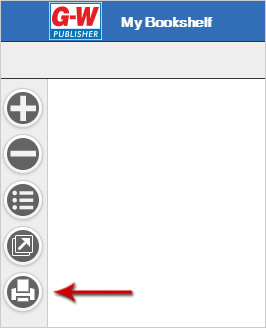
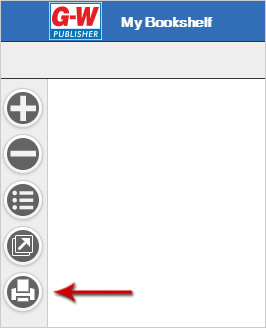
Search Textbook: Enter a word or phrase in the Search Field, in the upper right corner, to search the online textbook. Select either the Enter key on your keyboard or the search icon to activate the search.


Jump to Page: Enter a page number in the Page Field, in the upper right corner, to navigate to the desired page. Select either the Enter key on your keyboard or the Page Jump icon to activate the jump.


‹‹‹ Back to FAQ List